How to import products to Shopify?
First of all, make sure that you installed the application ShenImporter and subscribed to one of our plans.
ShionImporter allows you easily create your own profitable business with a single click. First of all, it is necessary to choose your preferable product from Shein.com and then copy the necessary product URL and put it here
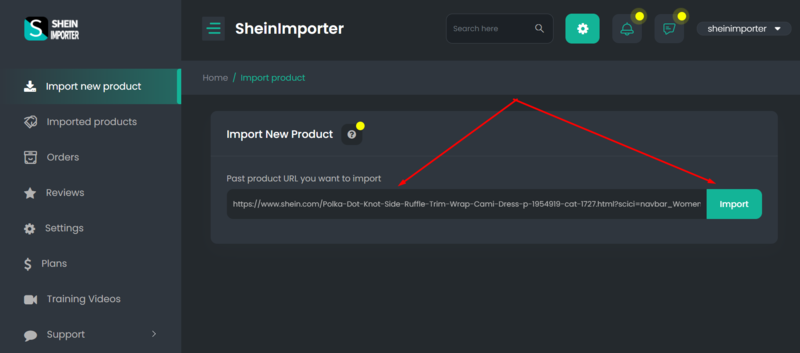
ShionImporter gives you the best chance to save your time and import your preferable product in your store. The key of the application is that with the product all characteristics are automatically imported to the store.
By the way, when you get the main views of the product, you can complete or edit all the details such as title, description, etc. First of all, you should mention the product name, sometimes you can also edit or save the same name. As all information is updated automatically, you should not add the product ID or quantity. For completing the other details such as images, prices, tags and reviews, you need to follow the next instructions.
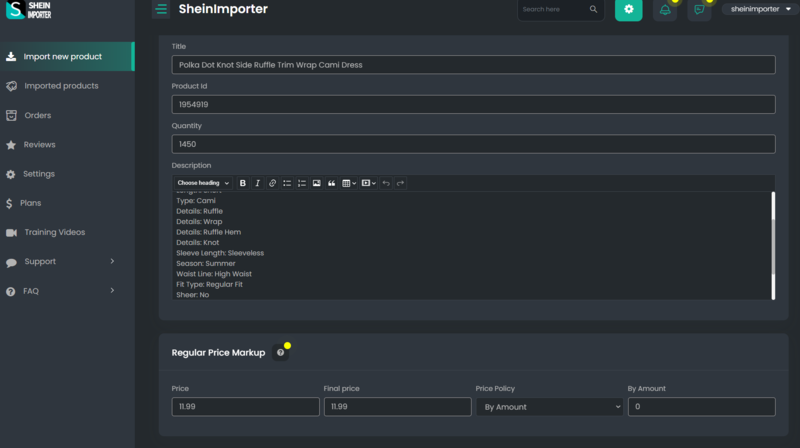
Regular Price Settings – There is information related to product policy prices. You can find all the necessary descriptions for each tool by click on it.
Price – It is the original price, which is mentioned in the source.
Final price – It is the price that will be represented in Shopify. You can easily change and mention your preferable price.
Price Policy – Due to this tool you can choose how you want to increase your drop-shipping price in Shopify. It will be changed automatically from the original price using calculations by a fixed amount or by percentage.
Percent – This tool will help you to change automatically the price by choosing the amount of percent.
Firstly, you can find here the necessary information related to the price policy. By importing the product the whole details are automatically saved in your Shopify store. When you click on the first tools, you see the original price which is imported from the source.
The second tool is Final Price, it will be represented in your Shopify store and you can easily change and mention your preferable price here. After this, It is important to understand how you prefer to increase your dropshipping price in Shopify. It can be changed automatically from the original price by using third tools: calculations by a fixed amount or by percentage. After choosing the type of price policy,
ShionImporter allows you to save time and by using the fourth tool to choose the amount of percent and to change all prices automatically.
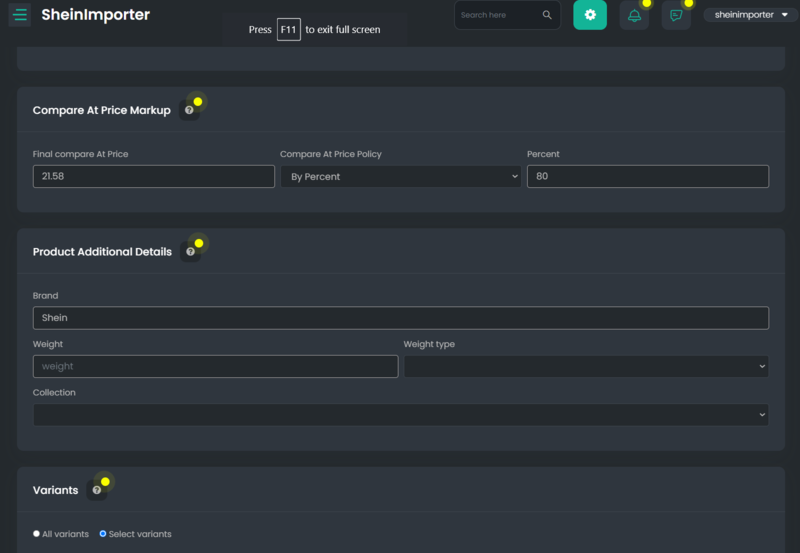
Compare at Price Settings – There is all information related to the compare price policy.
Final compare at price – It is the price which will be mentioned in your Shopify at the beginning.
Compare at price policy - Due to this tool you can choose how you want to increase your dropshipping price in Shopify. It will be automatically changed from the final price using calculations by a fixed amount or by percentage.
Percent - This tool will help you automatically to change the price by choosing the amount of percent.
For creating a price policy, if you rather you can fill compare at price setting. This section is filled automatically as well, but you can edit each of them separately. The first price will be mentioned in your Shopify in the beginning as a discount, it is important to note that this price could be different if you enabled price for each variant. After this, it is essential to understand how you prefer to increase your dropshipping price in Shopify. It can be changed automatically from the original price by using second tools: calculations by a fixed amount or by percentage. After choosing the type of price policy. Shein Importer allows you to save time and by using the third tool to choose the amount of percent and to change all prices automatically.
Product Additional Details – There is all the necessary information related to the product details.
Brand – The brand of the product which is mentioned in the source.
Weight – The weight of the product which is mentioned in the characteristics of the source.
Weight type – Taking into account your product type you can choose the unit of mass which is more appropriate.
Collection – By using this tool you can add your Shopify collection store.
If you want to get the whole picture, it is important to add more information about the product. When your preferable product has been successfully imported, the whole details are saved automatically in your Shopify store, but you can edit easily each of them. There are the main four tools that could be filled or edited. The first tool is information about the brand of the product. The second is the weight of the product which is mentioned in the characteristics of the source. It is important to clarify that taking into account the type of product you can use the third tool and choose the unit of mass which is more appropriate. Finally, the fourth tool where you should represent your Shopify collection.
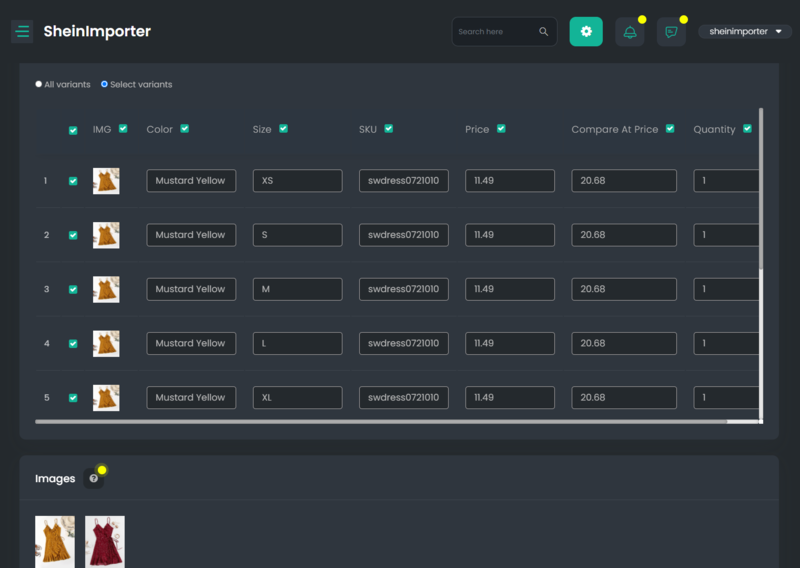
All variants – This tool allows you to choose automatically and to import all available variants to your store. The max count of variants is 100.
Select variants – By using this tool you can choose which variant you would like to import in your Shopify store.
IMG – Upload images for each variant.
Color – Edit different color options for each product
Size – Edit different size options for each product
SKU – Use various options for each product
Price – Edit different prices for each product
Compare at price – Edit prices for each product
You can fill in information for every variant separately. The first tool allows you to choose and to import automatically all available variants to your store. It is important to note that the max count of the available variants is 100. By using the second tool you can choose exactly which variant you would like to import in your Shopify store. For the next stage, you need to upload the images, the colors, sizes, SKUs, prices, and compare prices for every variant.
Images – Following images will be uploaded to your Shopify store. This tool allows you to add new images by adding the images URL below.
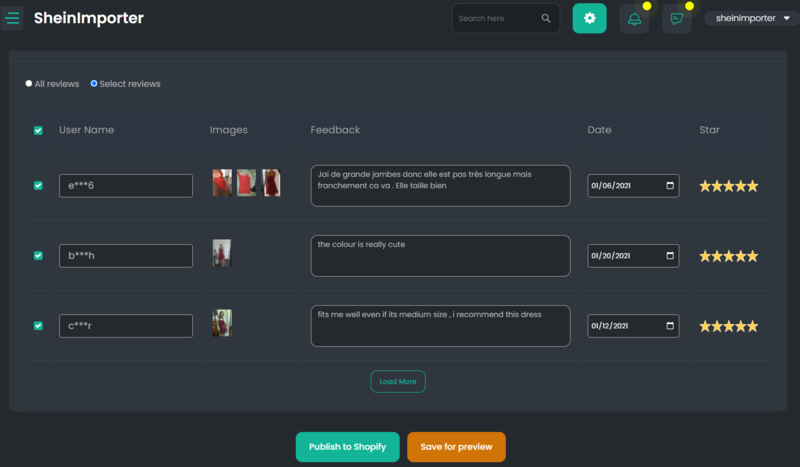
After filling in all details, you should PUBLISH the product to your Shopify store, or Save it for preview.
The first tool: PUBLISH TO SHOPIFY allows you to import your preferable product immediately to your shop.
The second tool: SAVE FOR PREVIEW allows you to save your preferable products and review them.
After checking you can easily publish it in your Shopify store when you want. After this you need to click “save” and all information will be saved automatically.
When the imported product has already been published in Shopify Store you will get a notification.
As we thought about our clients we create a flexible system. Our Clients do not need to wait until the products will be saved and go on the activity During the importing process, you can do something else and save time.
Enjoy our application.